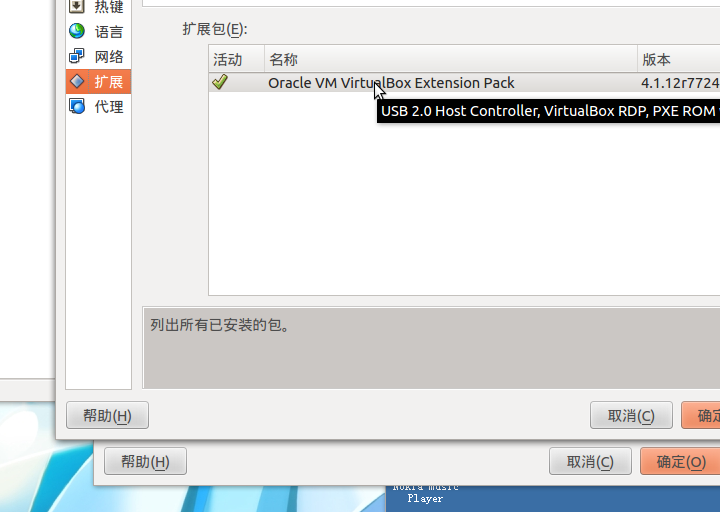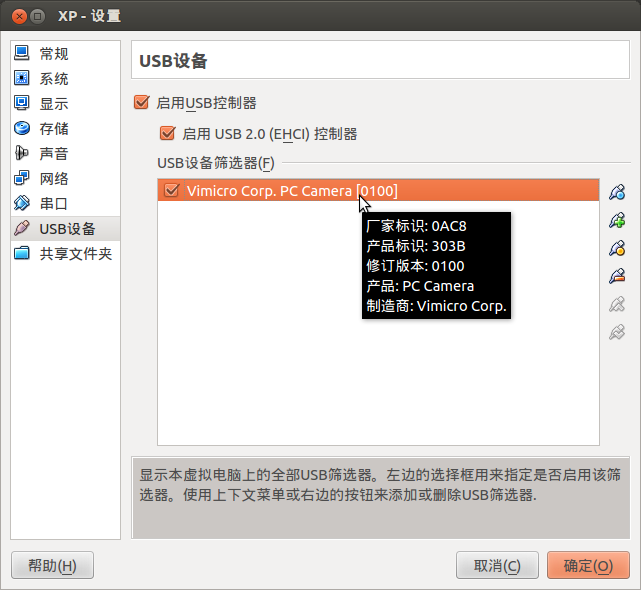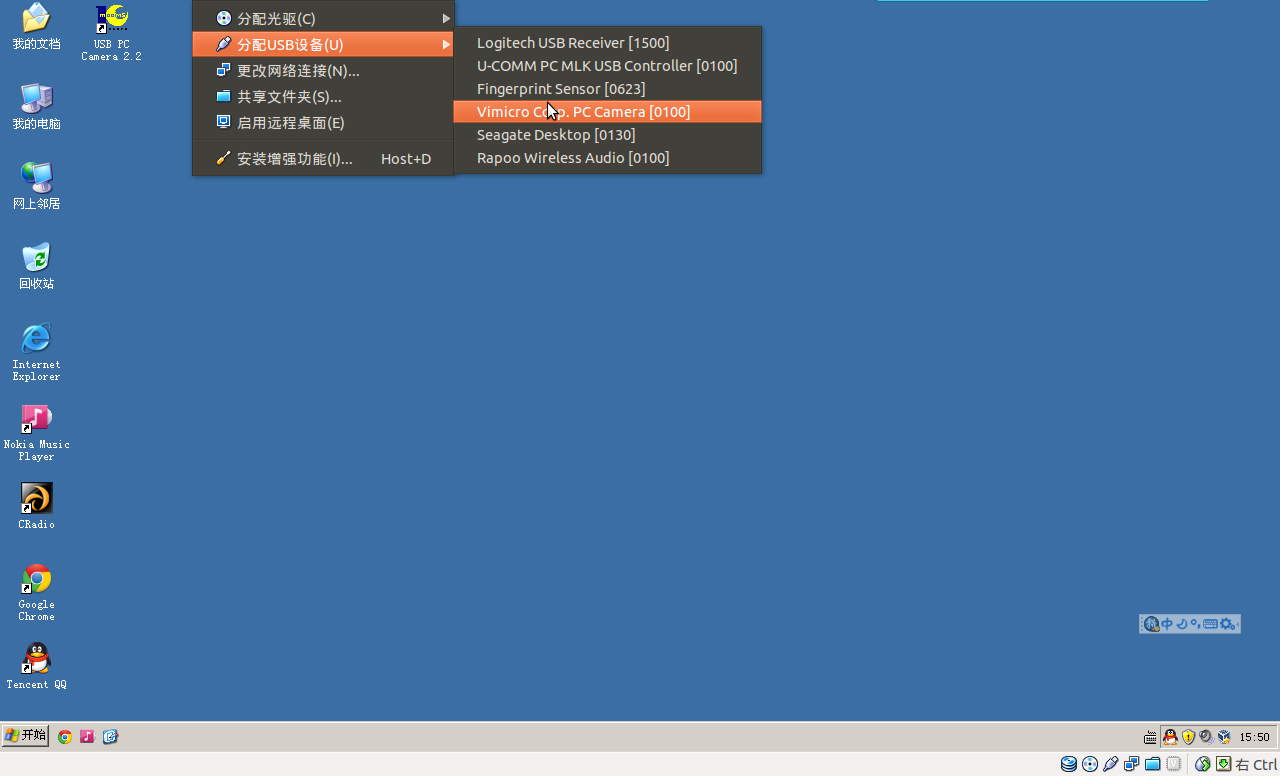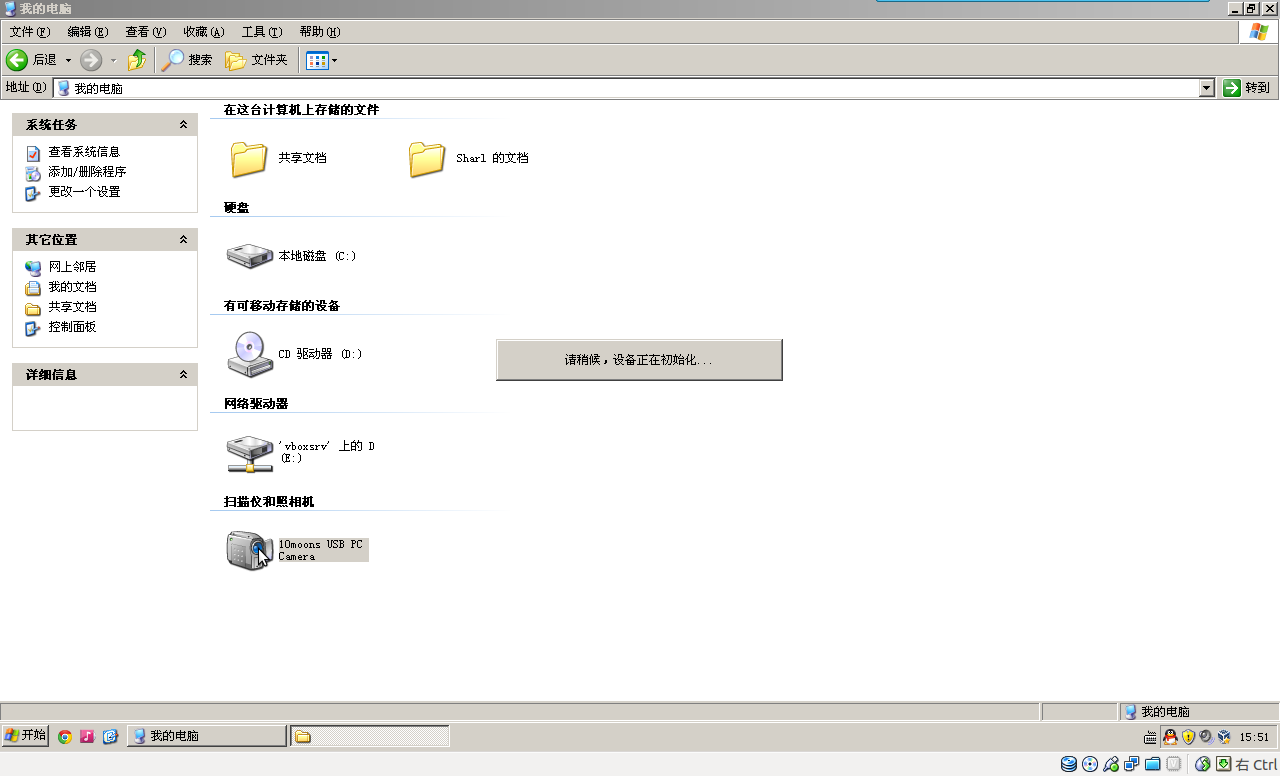最近我所用到的很多软件都更新了,Varnish Cache 几天前发布了其3.0.3的RC测试版,我有理由试用和反馈。
Lighttpd 也在上周发布了今年的第一个新版本,修复几个严重问题。
nginx 呢,也在昨天,发布了其1.3.x 分支的第二个测试版,修复了一个Windows 下的CVE.这在nginx 官网的安全通告页可以看到:
http://nginx.org/en/security_advisories.htmlGNU/Linux 不受影响,不过还是有一些bugfix.具体见更新列表:
http://nginx.org/en/CHANGES基于此,我决定挨个跟进。
下载源码:
7 wget
http://repo.varnish-cache.org/test/varn ... rc1.tar.gz8 wget
http://download.lighttpd.net/lighttpd/r ... 31.tar.bz29 wget
http://nginx.org/download/nginx-1.3.1.tar.gz移除旧版本:
[root@PowerPC pub]# rm varnish*
rm: remove regular file `varnish-3.0.2.tar.gz'? y
rm: remove regular file `varnish-3.0.3-rc1.tar.gz'? n
[root@PowerPC pub]# rm lighttpd*
rm: remove regular file `lighttpd-1.4.30.tar.bz2'? y
rm: remove regular file `lighttpd-1.4.31.tar.bz2'? n
[root@PowerPC pub]# rm nginx*
rm: remove regular file `nginx-1.3.0.tar.gz'? y
rm: remove regular file `nginx-1.3.1.tar.gz'? n
挨个解压,列表如下:
[root@PowerPC ~]# ls -lh
total 12K
drwxr-sr-x 6 1000 1000 4.0K Jun 6 16:54 lighttpd-1.4.31
drwxr-xr-x 9 1001 1001 4.0K Jun 6 17:06 nginx-1.3.1
drwxr-xr-x 10 1000 1000 4.0K Jun 6 16:44 varnish-3.0.3-rc1
先从Varnish Cache开始,进入目录:
我的configure:
[root@PowerPC varnish-3.0.3-rc1]# ./configure \
> --prefix=/usr/local/varnish \
> --exec-prefix=/usr/local \
> --sysconfdir=/etc/sysconfig \
> --localstatedir=/var \
> --disable-largefile \
> --enable-kqueue \
> --enable-epoll \
> --enable-ports \
> --with-jemalloc
检查依赖,没有问题。只有一个函数的警告。
configure: WARNING: won't look for sendfile() on i686-pc-linux-gnu
忽略即可。make && make install 编译安装。
恢复配置文件,覆盖自动生成的default.vcl .
接下来 lighttpd,进入目录:
我的configure:
[root@PowerPC lighttpd-1.4.31]# ./configure \
> --prefix=/usr/local/lighttpd \
> --exec-prefix=/usr/local \
> --sysconfdir=/etc/sysconfig/lighttpd \
> --localstatedir=/var \
> --disable-lfs \
> --disable-ipv6 \
> --with-mysql=`which mysql_config` \
> --with-ldap \
> --with-attr \
> --with-pcre \
> --with-zlib \
> --with-bzip2
检查依赖,系统给出编译概况:
Plugins:
enabled:
mod_access
mod_accesslog
mod_alias
mod_auth
mod_cgi
mod_compress
mod_dirlisting
mod_evhost
mod_expire
mod_extforward
mod_fastcgi
mod_flv_streaming
mod_indexfile
mod_mysql_vhost
mod_proxy
mod_redirect
mod_rewrite
mod_rrdtool
mod_scgi
mod_secdownload
mod_setenv
mod_simple_vhost
mod_ssi
mod_staticfile
mod_status
mod_trigger_b4_dl
mod_userdir
mod_usertrack
mod_webdav
disabled:
mod_cml
mod_magnet
Features:
enabled:
auth-crypt
auth-ldap
compress-bzip2
compress-deflate
compress-gzip
regex-conditionals
disabled:
large-files
network-ipv6
network-openssl
stat-cache-fam
storage-gdbm
storage-memcache
webdav-locks
webdav-properties
确认没有问题。make && make install 以继续。
编译安装完成后,恢复下配置文件目录。
最后是 nginx,进入目录:
我的configure:
[root@PowerPC nginx-1.3.1]# ./configure \
> --prefix=/usr/local/nginx \
> --sbin-path=/usr/local/sbin/nginx \
> --conf-path=/etc/sysconfig/nginx/nginx.conf \
> --error-log-path=/var/log/nginx/error.log \
> --pid-path=/var/run/nginx.pid \
> --lock-path=/var/lock/nginx.lock \
> --user=web \
> --group=http \
> --with-rtsig_module \
> --with-select_module \
> --with-poll_module \
> --with-file-aio \
> --with-http_realip_module \
> --with-http_addition_module \
> --with-http_xslt_module \
> --with-http_image_filter_module \
> --with-http_flv_module \
> --with-http_mp4_module \
> --with-http_gzip_static_module \
> --without-http_ssi_module \
> --without-http_geo_module \
> --without-http_map_module \
> --without-http_rewrite_module \
> --without-http_proxy_module \
> --without-http_fastcgi_module \
> --without-http_uwsgi_module \
> --without-http_scgi_module \
> --without-http_limit_conn_module \
> --without-http_limit_req_module \
> --http-log-path=/var/log/nginx/access.log \
> --http-client-body-temp-path=/tmp/nginx/request \
> --without-mail_pop3_module \
> --without-mail_imap_module \
> --without-mail_smtp_module \
> --with-pcre
同样,检查依赖时系统会给出编译概况:
Configuration summary
+ using system PCRE library
+ OpenSSL library is not used
+ md5: using system crypto library
+ sha1: using system crypto library
+ using system zlib library
nginx path prefix: "/usr/local/nginx"
nginx binary file: "/usr/local/sbin/nginx"
nginx configuration prefix: "/etc/sysconfig/nginx"
nginx configuration file: "/etc/sysconfig/nginx/nginx.conf"
nginx pid file: "/var/run/nginx.pid"
nginx error log file: "/var/log/nginx/error.log"
nginx http access log file: "/var/log/nginx/access.log"
nginx http client request body temporary files: "/tmp/nginx/request"
同样,在确认无误后,开始 编译 和 安装。 make && make install.
之后,恢复配置文件,覆盖生成的 nginx.conf 文件。
注:这里有个小插曲,那就是我在编译nginx 时候,把user 和 group 参数写反了,以至于启动 nginx 后,提示“getpwnam() 和 getgrnam()” 错误。
我又难得再编译一遍,就用"user USER GROUP;"修饰符写死在配置文件里了。囧~
之后启动所有服务,一切正常。
升级结束。
 链接
链接