话说这款网卡买了好久,由于采用的是台湾 ralink tek 的芯片,而该废品厂家一直没有发布一款linux下可用的驱动。
从而导致了包括tp-link在内采用其RT5572芯片的无线网卡均不可用于GNU/Linux。
这让我们这些GNU/Linux 爱好者苦恼至极。
期间也曾经去ralink(http://www.mediatek.com/_en/07_downloads/01_windows.php?sn=501)下载过其提供的所谓 "for linux" 的驱动,结果不是假死就是没反应。
后来我一度放弃了,就转用了一段Windows 8.
直到昨天我订阅的在launchpad.net 的关于 Ralink rt5572 芯片无驱动的bug(https://bugs.launchpad.net/ubuntu/+source/linux/+bug/1020650) 收到了一位开发者的回复。
他指出,最新的Ubuntu 13.10 内核已经确认包含ralink rt5572 的驱动,不过由于距离13.10 发布尚有时日,他便提供了ubuntu kernel team 放出适用于13.10 的3.10内核包。
地址:http://kernel.ubuntu.com/~kernel-ppa/mainline/v3.10-saucy/
听到这个消息,我顿时来了精神。
火速下载,安装。
由于我是x64的系统,故而下载了:
http://kernel.ubuntu.com/~kernel-ppa/ma ... _amd64.deb
http://kernel.ubuntu.com/~kernel-ppa/ma ... 35_all.deb
http://kernel.ubuntu.com/~kernel-ppa/ma ... _amd64.deb
三个deb包。
进去ubuntu,安装:
安装重启,果然tp-link tl-wdn3321 无线网卡复活了。如图:
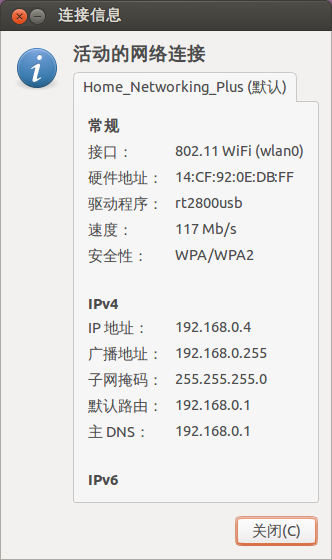
附新内核与旧内核的数据比较:
旧内核:
新内核:
从而导致了包括tp-link在内采用其RT5572芯片的无线网卡均不可用于GNU/Linux。
这让我们这些GNU/Linux 爱好者苦恼至极。
期间也曾经去ralink(http://www.mediatek.com/_en/07_downloads/01_windows.php?sn=501)下载过其提供的所谓 "for linux" 的驱动,结果不是假死就是没反应。
后来我一度放弃了,就转用了一段Windows 8.
直到昨天我订阅的在launchpad.net 的关于 Ralink rt5572 芯片无驱动的bug(https://bugs.launchpad.net/ubuntu/+source/linux/+bug/1020650) 收到了一位开发者的回复。
他指出,最新的Ubuntu 13.10 内核已经确认包含ralink rt5572 的驱动,不过由于距离13.10 发布尚有时日,他便提供了ubuntu kernel team 放出适用于13.10 的3.10内核包。
地址:http://kernel.ubuntu.com/~kernel-ppa/mainline/v3.10-saucy/
听到这个消息,我顿时来了精神。
火速下载,安装。
由于我是x64的系统,故而下载了:
http://kernel.ubuntu.com/~kernel-ppa/ma ... _amd64.deb
http://kernel.ubuntu.com/~kernel-ppa/ma ... 35_all.deb
http://kernel.ubuntu.com/~kernel-ppa/ma ... _amd64.deb
三个deb包。
进去ubuntu,安装:
sharl@sharl-desktop:~/下载$ ll
总用量 58012
drwxr-xr-x 3 sharl sharl 4096 7月 14 12:09 ./
drwxr-xr-x 28 sharl sharl 4096 7月 14 12:09 ../
drwx------ 5 sharl sharl 4096 5月 2 15:36 bt/
-rw------- 1 sharl sharl 12526754 7月 14 11:15 linux-headers-3.10.0-031000_3.10.0-031000.201306301935_all.deb
-rw------- 1 sharl sharl 994270 7月 14 11:12 linux-headers-3.10.0-031000-generic_3.10.0-031000.201306301935_amd64.deb
-rw------- 1 sharl sharl 45866544 6月 30 23:42 linux-image-3.10.0-031000-generic_3.10.0-031000.201306301935_amd64.deb
sharl@sharl-desktop:~/下载$ sudo dpkg -i linux-headers-3.10.0-031000_3.10.0-031000.201306301935_all.deb
Selecting previously unselected package linux-headers-3.10.0-031000.
(正在读取数据库 ... 系统当前共安装有 182756 个文件和目录。)
正在解压缩 linux-headers-3.10.0-031000 (从 linux-headers-3.10.0-031000_3.10.0-031000.201306301935_all.deb) ...
正在设置 linux-headers-3.10.0-031000 (3.10.0-031000.201306301935) ...
sharl@sharl-desktop:~/下载$ sudo dpkg -i linux-headers-3.10.0-031000-generic_3.10.0-031000.201306301935_amd64.deb
(正在读取数据库 ... 系统当前共安装有 197770 个文件和目录。)
正预备替换 linux-headers-3.10.0-031000-generic 3.10.0-031000.201306301935 (使用 linux-headers-3.10.0-031000-generic_3.10.0-031000.201306301935_amd64.deb) ...
正在解压缩将用于更替的包文件 linux-headers-3.10.0-031000-generic ...
正在设置 linux-headers-3.10.0-031000-generic (3.10.0-031000.201306301935) ...
Examining /etc/kernel/header_postinst.d.
run-parts: executing /etc/kernel/header_postinst.d/dkms 3.10.0-031000-generic /boot/vmlinuz-3.10.0-031000-generic
sharl@sharl-desktop:~/下载$ sudo dpkg -i linux-image-3.10.0-031000-generic_3.10.0-031000.201306301935_amd64.deb
Selecting previously unselected package linux-image-3.10.0-031000-generic.
(正在读取数据库 ... 系统当前共安装有 197770 个文件和目录。)
正在解压缩 linux-image-3.10.0-031000-generic (从 linux-image-3.10.0-031000-generic_3.10.0-031000.201306301935_amd64.deb) ...
Done.
正在设置 linux-image-3.10.0-031000-generic (3.10.0-031000.201306301935) ...
Running depmod.
update-initramfs: deferring update (hook will be called later)
Examining /etc/kernel/postinst.d.
run-parts: executing /etc/kernel/postinst.d/apt-auto-removal 3.10.0-031000-generic /boot/vmlinuz-3.10.0-031000-generic
run-parts: executing /etc/kernel/postinst.d/dkms 3.10.0-031000-generic /boot/vmlinuz-3.10.0-031000-generic
run-parts: executing /etc/kernel/postinst.d/initramfs-tools 3.10.0-031000-generic /boot/vmlinuz-3.10.0-031000-generic
update-initramfs: Generating /boot/initrd.img-3.10.0-031000-generic
run-parts: executing /etc/kernel/postinst.d/pm-utils 3.10.0-031000-generic /boot/vmlinuz-3.10.0-031000-generic
run-parts: executing /etc/kernel/postinst.d/update-notifier 3.10.0-031000-generic /boot/vmlinuz-3.10.0-031000-generic
run-parts: executing /etc/kernel/postinst.d/zz-update-grub 3.10.0-031000-generic /boot/vmlinuz-3.10.0-031000-generic
Generating grub.cfg ...
Found linux image: /boot/vmlinuz-3.10.0-031000-generic
Found initrd image: /boot/initrd.img-3.10.0-031000-generic
Found linux image: /boot/vmlinuz-3.8.0-19-generic
Found initrd image: /boot/initrd.img-3.8.0-19-generic
Found memtest86+ image: /boot/memtest86+.bin
Found Windows 8 (loader) on /dev/sda2
done
安装重启,果然tp-link tl-wdn3321 无线网卡复活了。如图:
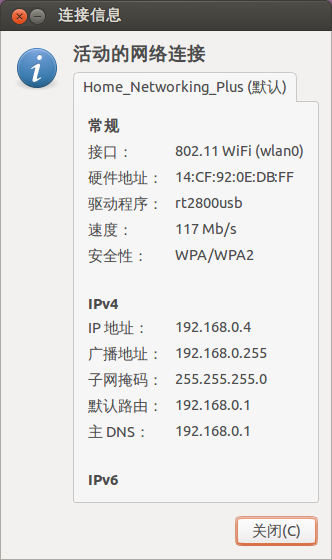
附新内核与旧内核的数据比较:
旧内核:
sharl@sharl-desktop:~$ uname -a
Linux sharl-desktop 3.8.0-19-generic #30-Ubuntu SMP Wed May 1 16:35:23 UTC 2013 x86_64 x86_64 x86_64 GNU/Linux
sharl@sharl-desktop:~$ lsusb
Bus 001 Device 002: ID 8087:0024 Intel Corp. Integrated Rate Matching Hub
Bus 002 Device 002: ID 8087:0024 Intel Corp. Integrated Rate Matching Hub
Bus 001 Device 001: ID 1d6b:0002 Linux Foundation 2.0 root hub
Bus 002 Device 001: ID 1d6b:0002 Linux Foundation 2.0 root hub
Bus 002 Device 003: ID 05e3:0608 Genesys Logic, Inc. USB-2.0 4-Port HUB
Bus 002 Device 004: ID 0ac8:303b Z-Star Microelectronics Corp. ZC0303 Webcam
Bus 002 Device 005: ID 0bc2:3300 Seagate RSS LLC
Bus 002 Device 006: ID 046d:c52e Logitech, Inc.
Bus 002 Device 007: ID 062a:8668 Creative Labs
Bus 002 Device 008: ID 1a1d:8301 Veho
Bus 002 Device 009: ID 148f:5572 Ralink Technology, Corp.
sharl@sharl-desktop:~$ ifconfig -a
eth0 Link encap:以太网 硬件地址 18:03:73:cc:86:50
UP BROADCAST MULTICAST MTU:1500 跃点数:1
接收数据包:0 错误:0 丢弃:0 过载:0 帧数:0
发送数据包:0 错误:0 丢弃:0 过载:0 载波:0
碰撞:0 发送队列长度:1000
接收字节:0 (0.0 B) 发送字节:0 (0.0 B)
中断:20 Memory:e1a00000-e1a20000
lo Link encap:本地环回
inet 地址:127.0.0.1 掩码:255.0.0.0
inet6 地址: ::1/128 Scope:Host
UP LOOPBACK RUNNING MTU:65536 跃点数:1
接收数据包:320 错误:0 丢弃:0 过载:0 帧数:0
发送数据包:320 错误:0 丢弃:0 过载:0 载波:0
碰撞:0 发送队列长度:0
接收字节:25280 (25.2 KB) 发送字节:25280 (25.2 KB)
新内核:
sharl@sharl-desktop:~$ uname -a
Linux sharl-desktop 3.10.0-031000-generic #201306301935 SMP Sun Jun 30 23:36:16 UTC 2013 x86_64 x86_64 x86_64 GNU/Linux
sharl@sharl-desktop:~$ lsusb
Bus 001 Device 002: ID 8087:0024 Intel Corp. Integrated Rate Matching Hub
Bus 002 Device 002: ID 8087:0024 Intel Corp. Integrated Rate Matching Hub
Bus 001 Device 001: ID 1d6b:0002 Linux Foundation 2.0 root hub
Bus 002 Device 001: ID 1d6b:0002 Linux Foundation 2.0 root hub
Bus 002 Device 003: ID 05e3:0608 Genesys Logic, Inc. USB-2.0 4-Port HUB
Bus 002 Device 004: ID 0ac8:303b Z-Star Microelectronics Corp. ZC0303 Webcam
Bus 002 Device 005: ID 0bc2:3300 Seagate RSS LLC
Bus 002 Device 006: ID 046d:c52e Logitech, Inc.
Bus 002 Device 007: ID 062a:8668 Creative Labs
Bus 002 Device 008: ID 1a1d:8301 Veho
Bus 002 Device 009: ID 148f:5572 Ralink Technology, Corp.
sharl@sharl-desktop:~$ ifconfig
eth0 Link encap:以太网 硬件地址 18:03:73:cc:86:50
UP BROADCAST MULTICAST MTU:1500 跃点数:1
接收数据包:0 错误:0 丢弃:0 过载:0 帧数:0
发送数据包:0 错误:0 丢弃:0 过载:0 载波:0
碰撞:0 发送队列长度:1000
接收字节:0 (0.0 B) 发送字节:0 (0.0 B)
中断:20 Memory:e1a00000-e1a20000
lo Link encap:本地环回
inet 地址:127.0.0.1 掩码:255.0.0.0
inet6 地址: ::1/128 Scope:Host
UP LOOPBACK RUNNING MTU:65536 跃点数:1
接收数据包:140 错误:0 丢弃:0 过载:0 帧数:0
发送数据包:140 错误:0 丢弃:0 过载:0 载波:0
碰撞:0 发送队列长度:0
接收字节:10844 (10.8 KB) 发送字节:10844 (10.8 KB)
wlan0 Link encap:以太网 硬件地址 14:cf:92:0e:db:ff
inet 地址:192.168.0.4 广播:192.168.0.255 掩码:255.255.255.0
inet6 地址: fe80::16cf:92ff:fe0e:dbff/64 Scope:Link
UP BROADCAST RUNNING MULTICAST MTU:1500 跃点数:1
接收数据包:64 错误:0 丢弃:0 过载:0 帧数:0
发送数据包:113 错误:0 丢弃:0 过载:0 载波:0
碰撞:0 发送队列长度:1000
接收字节:16650 (16.6 KB) 发送字节:16987 (16.9 KB)
 链接
链接







