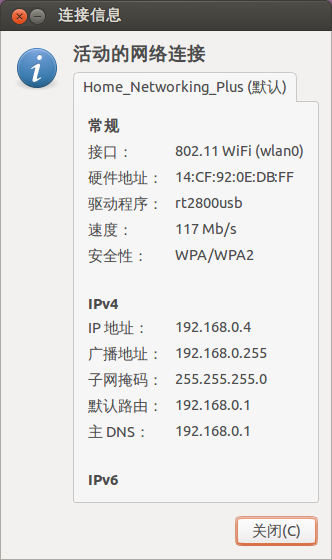考虑到VPS越来越卡,故而进行瘦身。
遂移除Varnish Cache 以及 Nginx,删除所有相关文件,只存档了配置文件以备用。
修改lighttpd 端口从81至80,大功告成。
顺手升级lighttpd,下载源码包,解压,进入目录:
曾打算集成uwsgi协议,未果。
我的configure:
[root@PowerPC lighttpd-1.4.35]# ./configure \
> --prefix=/opt/lighttpd \
> --enable-lfs=no \
> --disable-ipv6 \
> --with-mysql=/opt/mysql/bin/mysql_config \
> --with-attr \
> --with-pcre \
> --with-zlib
依赖没有问题,遂make 编译。
概况:
一切看起来OK,安装。
启动服务,一切运行正常。至此完成。
遂移除Varnish Cache 以及 Nginx,删除所有相关文件,只存档了配置文件以备用。
修改lighttpd 端口从81至80,大功告成。
顺手升级lighttpd,下载源码包,解压,进入目录:
曾打算集成uwsgi协议,未果。
我的configure:
[root@PowerPC lighttpd-1.4.35]# ./configure \
> --prefix=/opt/lighttpd \
> --enable-lfs=no \
> --disable-ipv6 \
> --with-mysql=/opt/mysql/bin/mysql_config \
> --with-attr \
> --with-pcre \
> --with-zlib
依赖没有问题,遂make 编译。
概况:
Plugins:
enabled:
mod_access
mod_accesslog
mod_alias
mod_auth
mod_cgi
mod_compress
mod_dirlisting
mod_evhost
mod_expire
mod_extforward
mod_fastcgi
mod_flv_streaming
mod_indexfile
mod_mysql_vhost
mod_proxy
mod_redirect
mod_rewrite
mod_rrdtool
mod_scgi
mod_secdownload
mod_setenv
mod_simple_vhost
mod_ssi
mod_staticfile
mod_status
mod_trigger_b4_dl
mod_userdir
mod_usertrack
mod_webdav
disabled:
mod_cml
mod_magnet
Features:
enabled:
auth-crypt
compress-bzip2
compress-deflate
compress-gzip
regex-conditionals
disabled:
auth-ldap
large-files
network-ipv6
network-openssl
stat-cache-fam
storage-gdbm
storage-memcache
webdav-locks
webdav-properties
一切看起来OK,安装。
启动服务,一切运行正常。至此完成。
 链接
链接