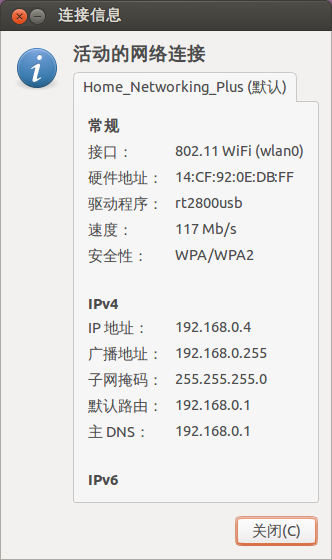众所周知,ubuntu 14.04 LTS 在前几天发布了,作为GNU/Linux 爱好者的我当然也在第一时间下载,安装,使用了。
每次装完新系统,我都喜欢禁用掉系统默认开启的游客登陆。ubuntu以前的版本都是直接编辑位于 /etc/lightdm/ 下面的 lightdm.conf 文件,加入 "allow-guest=false" 即可。保存重启便可生效。
可是这次的14.04 LTS 我却连这个文件都没找到,如下:
于是网上查了一下,原来是被ubuntu 给把配置文件给拆分了,都放到别处去了。都放在了 /usr/share/lightdm/ 下面了,如下:
于是,如法炮制,在该目录下,创建名为“50-no-guest.conf” 文件,内容为“allow-guest=false”,命令如下:
完毕,查看该配置文件内容:
确认无误后,重启,果然游客模式不见了。哈哈!
注:本文在撰写时参考了以下文章。
http://askubuntu.com/questions/62564/ho ... st-session
每次装完新系统,我都喜欢禁用掉系统默认开启的游客登陆。ubuntu以前的版本都是直接编辑位于 /etc/lightdm/ 下面的 lightdm.conf 文件,加入 "allow-guest=false" 即可。保存重启便可生效。
可是这次的14.04 LTS 我却连这个文件都没找到,如下:
sharl@sharl-desktop:~$ ll /etc/lightdm/
总用量 20
drwxr-xr-x 2 root root 4096 4月 18 18:31 ./
drwxr-xr-x 147 root root 12288 4月 18 16:20 ../
-rw-r--r-- 1 root root 456 4月 12 02:22 users.conf
sharl@sharl-desktop:~$
于是网上查了一下,原来是被ubuntu 给把配置文件给拆分了,都放到别处去了。都放在了 /usr/share/lightdm/ 下面了,如下:
sharl@sharl-desktop:~$ ls /usr/share/lightdm/lightdm.conf.d/50-*
/usr/share/lightdm/lightdm.conf.d/50-greeter-wrapper.conf
/usr/share/lightdm/lightdm.conf.d/50-guest-wrapper.conf
/usr/share/lightdm/lightdm.conf.d/50-ubuntu.conf
/usr/share/lightdm/lightdm.conf.d/50-unity-greeter.conf
/usr/share/lightdm/lightdm.conf.d/50-xserver-command.conf
sharl@sharl-desktop:~$
于是,如法炮制,在该目录下,创建名为“50-no-guest.conf” 文件,内容为“allow-guest=false”,命令如下:
sudo sh -c 'printf "[SeatDefaults]\nallow-guest=false\n" >/usr/share/lightdm/lightdm.conf.d/50-no-guest.conf'
完毕,查看该配置文件内容:
sharl@sharl-desktop:~$ cat /usr/share/lightdm/lightdm.conf.d/50-no-guest.conf
[SeatDefaults]
allow-guest=false
sharl@sharl-desktop:~$
确认无误后,重启,果然游客模式不见了。哈哈!
注:本文在撰写时参考了以下文章。
http://askubuntu.com/questions/62564/ho ... st-session
 链接
链接